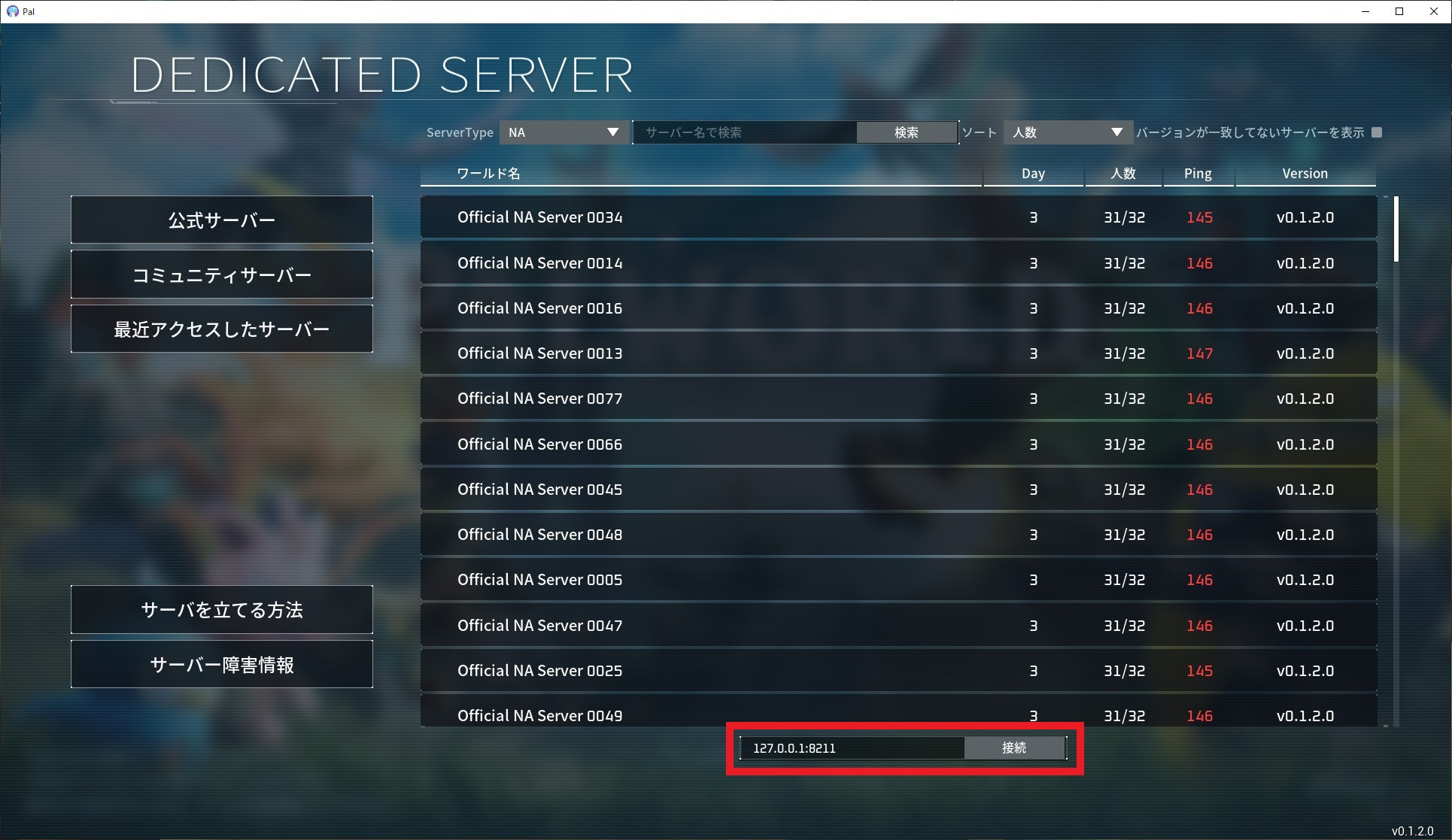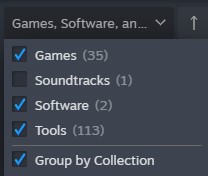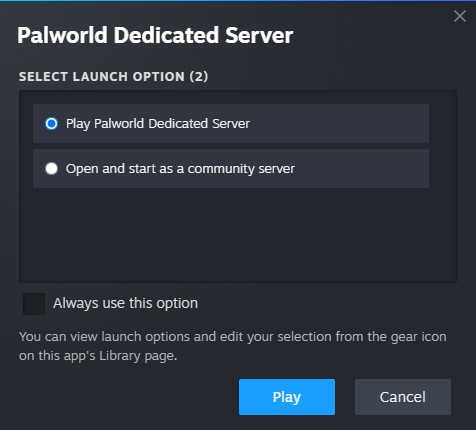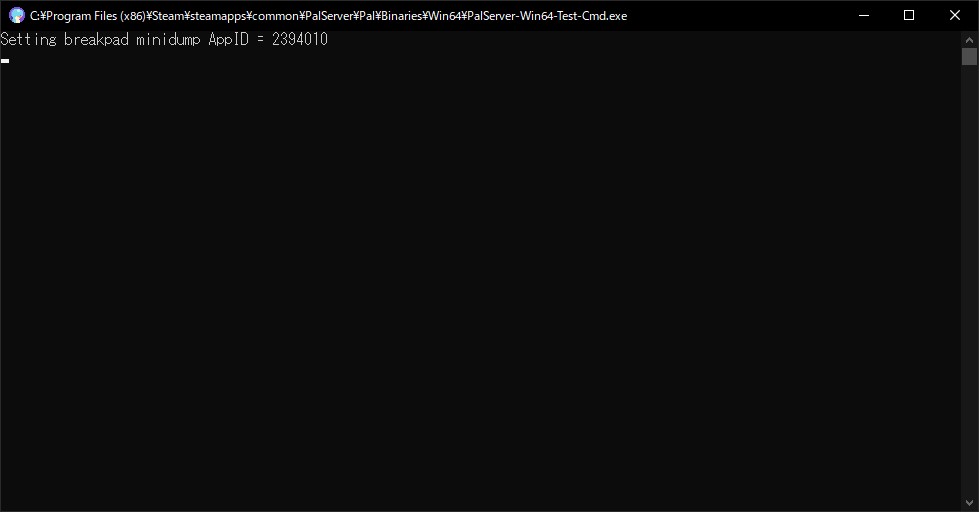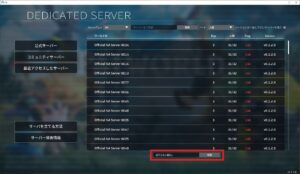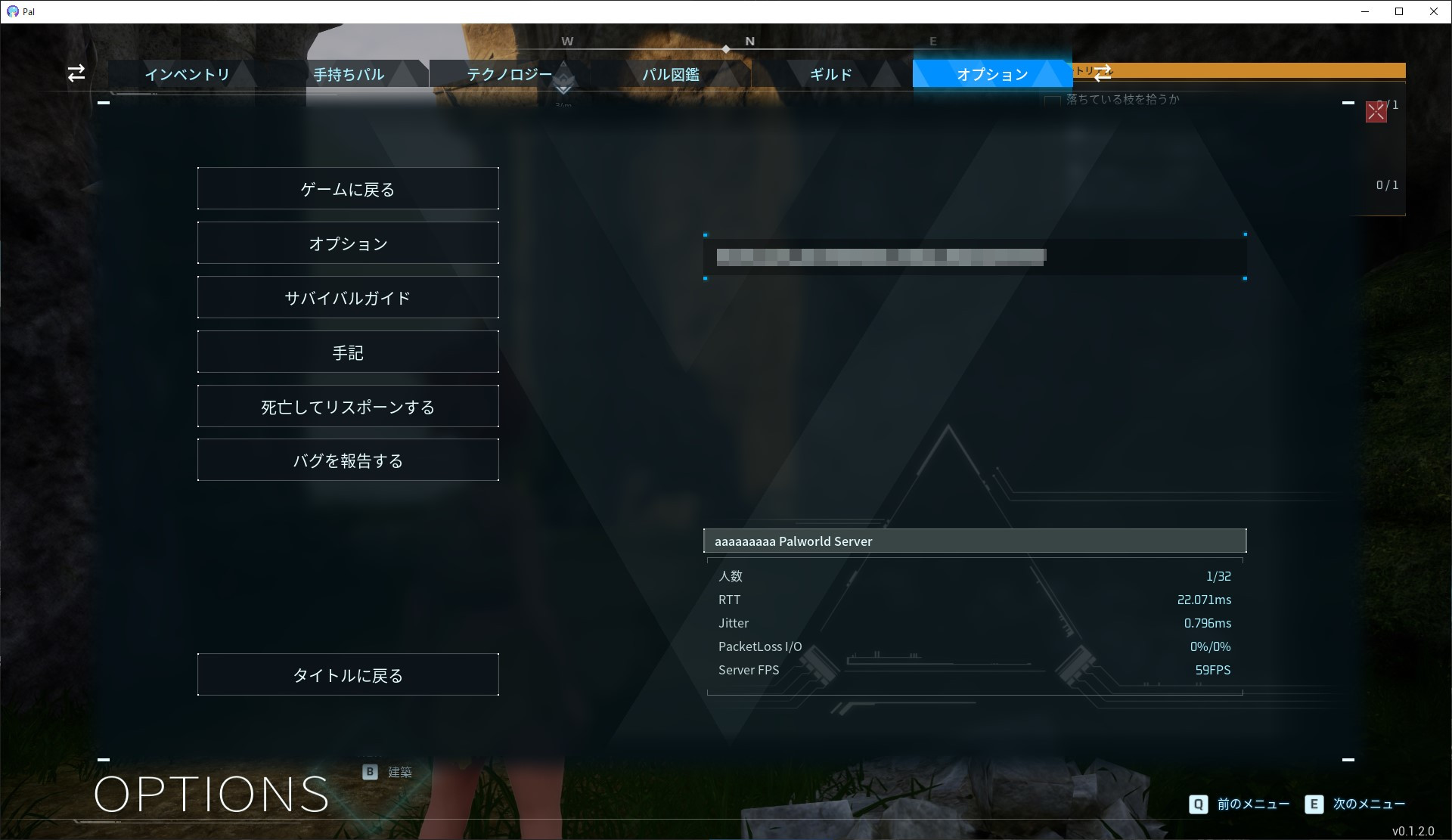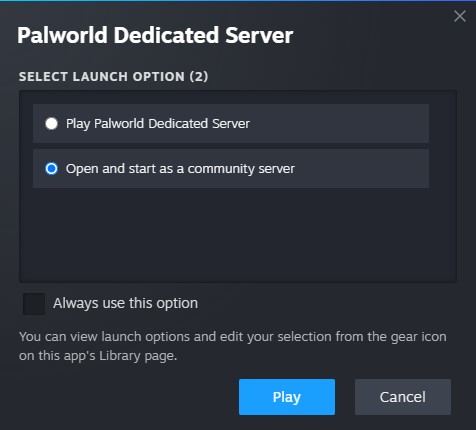This page introduct you how to set up a dedicated server. If you set up a dedicated server, you can enjoy Palworld privately with your friends.
Requirements
| CPU | 4Cores (recommend) |
| RAM | 16GB Recommend over 32GB for stable operation. It is possible to start the server with 8 GB, but the further you play, the server will crash due to out of memory. |
| Network | UDP Port 8211 (Default) Port forwarding required. |
Windows – Steam
It is recommended for those who have no experience setting up a game server. This way can easily set up a server.
First, look for Palworld Dedicated Server in the Steam library. If not, make sure the tool is selected in the upper left filter.
After startup, the following dialog will appear [Select Play Palworld Dedicated Server] and press Play.
Windows – SteamCMD
Set up SteamCMD. Official Introduction
Once SteamCMD is ready to run, run the following command at the command prompt to download the dedicated server. the path to the steamcmd command must be indicated by an absolute path depending on the installation method.
steamcmd +login anonymous +app_update 2394010 validate +quit
When the download is complete, change to the download directory. if you have set up an installation directory for SteamCMD, please refer to it.
cd .\steamapps\common\PalServer
To start the server, launch the PalServer.exe file.
PalServer.exe
Linux – SteamCMD
Install SteamCMD according to your Linux distribution. Official Introduction
Once SteamCMD is ready to run, run the following command to download the dedicated server. the path to the steamcmd command must be indicated by an absolute path depending on the installation method.
steamcmd +login anonymous +app_update 2394010 validate +quit
When the download is complete, change to the download directory. Usually under the user’s home directory, but if you have set up an installation directory for SteamCMD, please refer to it.
cd ~/Steam/steamapps/common/PalServer
To start the server, run the PalServer.sh script.
./PalServer.sh
If the following message appears at startup, the error can be corrected by performing the following steps.
If this procedure is performed after the server is operational, the game will start from character re-creation. We recommend that you do not perform this on servers that are already in play.
.steam/sdk64/steamclient.so: cannot open shared object file: No such file or directory
To resolve this issue
mkdir -p ~/.steam/sdk64/
steamcmd +login anonymous +app_update 1007 +quit
cp ~/Steam/steamapps/common/Steamworks\ SDK\ Redist/linux64/steamclient.so ~/.steam/sdk64/
Error is displayed once at startup. if [.steam/sdk64/steamclient.so OK. (First tried local ‘steamclient.so’)] is displayed, there is no problem.
$ ./PalServer.sh
Shutdown handler: initalize.
Increasing per-process limit of core file size to infinity.
dlopen failed trying to load:
steamclient.so
with error:
steamclient.so: cannot open shared object file: No such file or directory
[S_API] SteamAPI_Init(): Loaded '/home/ubuntu/.steam/sdk64/steamclient.so' OK. (First tried local 'steamclient.so')
Connect to server
To connect the dedicated server. Input IP address and port number to form below the server list.
Advanced options
Arguments for advanced user.
| port=8211 | Change the port number used to listen to the server. |
| players=32 | Change the maximum number of participants on the server. |
| -useperfthreads -NoAsyncLoadingThread -UseMultithreadForDS | Improves performance in multi-threaded CPU environments. It is effective up to a maximum of about 4 threads, and allocating more than this number of threads does not make much sense. |
Q&A
Q, Are there any specification restrictions between single-player and dedicated servers?
A, Nothing, but only the [Viewing Cage] is not present on the dedicated server. This will be support in a future update.
Q, I’ve set up a dedicated server, but when I set a ServerPassword, I don’t get prompted for a password when logging in via direct IP entry, and I can’t log in.
A, We’re aware of this issue and plan to address it in the next update. In the meantime, if you need to secure the server with a password, you can configure it as a community server. This will make it accessible from the in-game community server list, prompting you to enter a password upon entry.
Source: https://tech.palworldgame.com/dedicated-server-guide