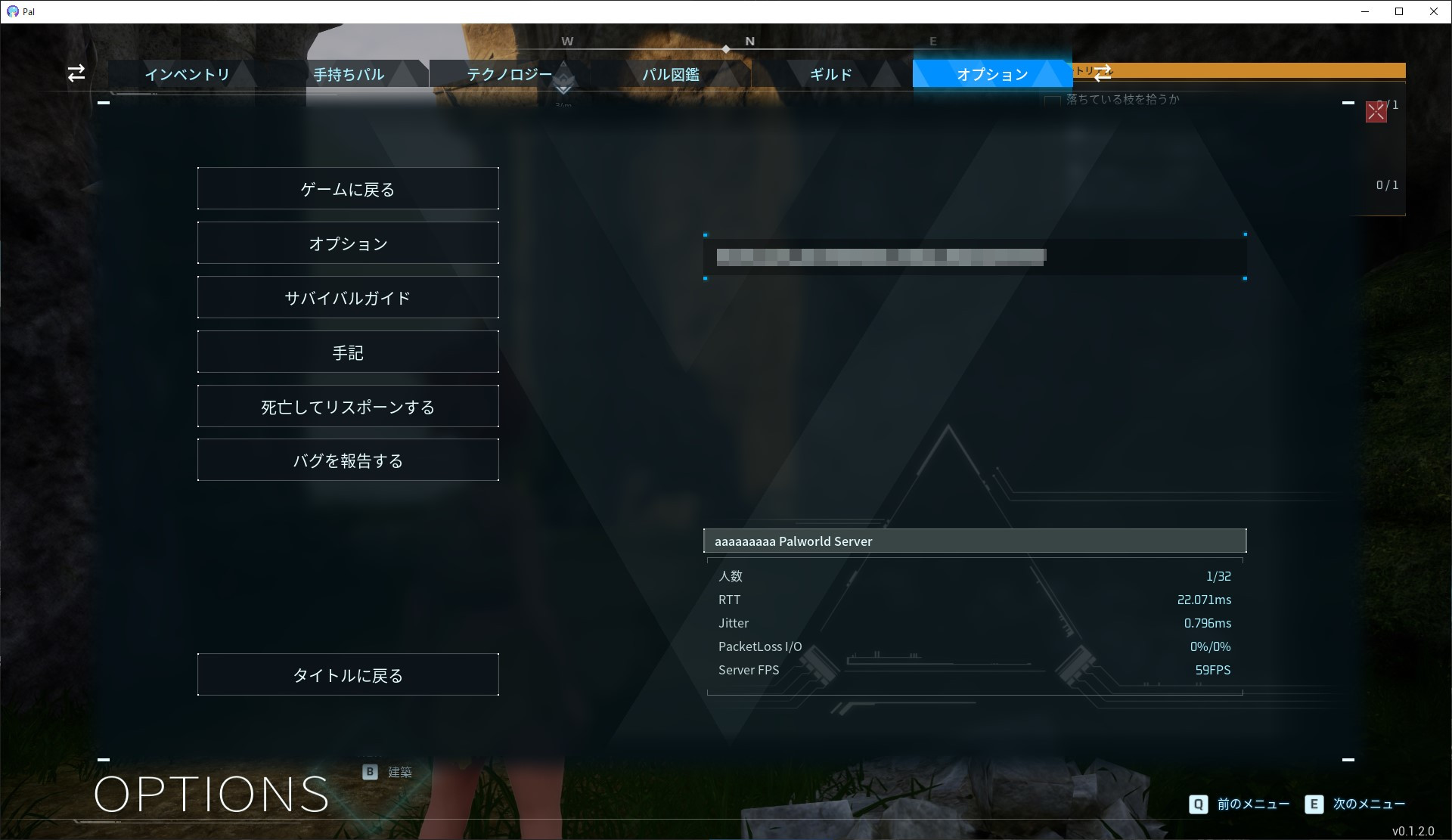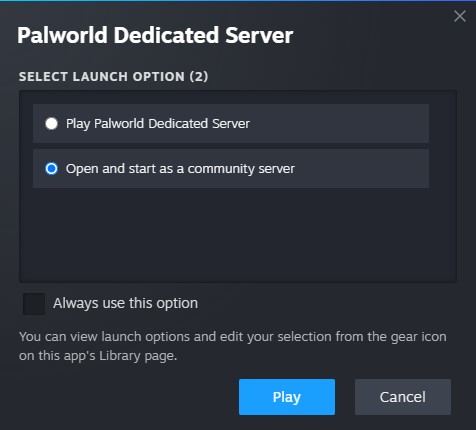Palworld Dedicated Server Docker
Chat with the community on Discord
This is a Docker container to help you get started with hosting your own Palworld dedicated server.
This Docker container has been tested and will work on both Linux (Ubuntu/Debian) and Windows 10.
Important
At the moment, Xbox Gamepass/Xbox Console players will not be able to join a dedicated server.
They will need to join players using the invite code and are limited to sessions of 4 players max.
Server Requirements
| Resource | Minimum | Recommended |
|---|---|---|
| CPU | 4 cores | 4+ cores |
| RAM | 16GB | Recommend over 32GB for stable operation |
| Storage | 4GB | 12GB |
How to use
Keep in mind that you’ll need to change the environment variables.
Docker Compose
This repository includes an example docker-compose.yml file you can use to setup your server.
services:
palworld:
image: thijsvanloef/palworld-server-docker:latest
restart: unless-stopped
container_name: palworld-server
ports:
- 8211:8211/udp
- 27015:27015/udp
environment:
- PUID=1000
- PGID=1000
- PORT=8211 # Optional but recommended
- PLAYERS=16 # Optional but recommended
- SERVER_PASSWORD="worldofpals" # Optional but recommended
- MULTITHREADING=true
- RCON_ENABLED=true
- RCON_PORT=25575
- TZ=UTC
- ADMIN_PASSWORD="adminPasswordHere"
- COMMUNITY=false # Enable this if you want your server to show up in the community servers tab, USE WITH SERVER_PASSWORD!
- SERVER_NAME="World of Pals"
volumes:
- ./palworld:/palworld/
Docker Run
Change every <> to your own configuration
docker run -d \
--name palworld-server \
-p 8211:8211/udp \
-p 27015:27015/udp \
-v ./<palworld-folder>:/palworld/ \
-e PUID=1000 \
-e PGID=1000 \
-e PORT=8211 \
-e PLAYERS=16 \
-e MULTITHREADING=true \
-e RCON_ENABLED=true \
-e RCON_PORT=25575 \
-e TZ=UTC \
-e ADMIN_PASSWORD="adminPasswordHere" \
-e SERVER_PASSWORD="worldofpals" \
-e COMMUNITY=false \
-e SERVER_NAME="World of Pals" \
--restart unless-stopped \
thijsvanloef/palworld-server-docker:latest
Kubernetes
All files you will need to deploy this container to kubernetes are located in the k8s folder.
Follow the steps in the README.md here to deploy it.
Using helm chart
Follow up the docs on the README.md for the helm chart to deploy.
Environment variables
You can use the following values to change the settings of the server on boot. It is highly recommended you set the following environment values before starting the server:
- PLAYERS
- PORT
- PUID
- PGID
| Variable | Info | Default Values | Allowed Values |
|---|---|---|---|
| TZ | Timezone used for time stamping backup server | UTC | See TZ Identifiers |
| PLAYERS* | Max amount of players that are able to join the server | 16 | 1-32 |
| PORT* | UDP port that the server will expose | 8211 | 1024-65535 |
| PUID* | The uid of the user the server should run as | 1000 | !0 |
| PGID* | The gid of the group the server should run as | 1000 | !0 |
| MULTITHREADING** | Improves performance in multi-threaded CPU environments. It is effective up to a maximum of about 4 threads, and allocating more than this number of threads does not make much sense. | false | true/false |
| COMMUNITY | Whether or not the server shows up in the community server browser (USE WITH SERVER_PASSWORD) | false | true/false |
| PUBLIC_IP | You can manually specify the global IP address of the network on which the server running. If not specified, it will be detected automatically. If it does not work well, try manual configuration. | x.x.x.x | |
| PUBLIC_PORT | You can manually specify the port number of the network on which the server running. If not specified, it will be detected automatically. If it does not work well, try manual configuration. | 1024-65535 | |
| SERVER_NAME | A name for your server | “string” | |
| SERVER_PASSWORD | Secure your community server with a password | “string” | |
| ADMIN_PASSWORD | Secure administration access in the server with a password | “string” | |
| UPDATE_ON_BOOT** | Update/Install the server when the docker container starts (THIS HAS TO BE ENABLED THE FIRST TIME YOU RUN THE CONTAINER) | true | true/false |
| RCON_ENABLED*** | Enable RCON for the Palworld server | true | true/false |
| RCON_PORT | RCON port to connect to | 25575 | 1024-65535 |
| QUERY_PORT | Query port used to communicate with Steam servers | 27015 | 1024-65535 |
*highly recommended to set
** Make sure you know what you are doing when running this option enabled
*** Required for docker stop to save and gracefully close the server
Important
Boolean values used in environment variables are case sensitive because they are used in the shell script.
They must be set using exactly true or false for the option to take effect.
Game Ports
| Port | Info |
|---|---|
| 8211 | Game Port (UDP) |
| 27015 | Query Port (UDP) |
| 25575 | RCON Port (TCP) |
Using RCON
RCON is enabled by default for the palworld-server-docker image. Opening the RCON CLI is quite easy:
docker exec -it palworld-server rcon-cli
This will open a CLI that uses RCON to write commands to the Palworld Server.
List of server commands
| Command | Info |
|---|---|
| Shutdown {Seconds} {MessageText} | The server is shut down after the number of Seconds |
| DoExit | Force stop the server. |
| Broadcast | Send message to all player in the server |
| KickPlayer {SteamID} | Kick player from the server.. |
| BanPlayer {SteamID} | BAN player from the server. |
| TeleportToPlayer {SteamID} | Teleport to current location of target player. |
| TeleportToMe {SteamID} | Target player teleport to your current location |
| ShowPlayers | Show information on all connected players. |
| Info | Show server information. |
| Save | Save the world data. |
For a full list of commands go to: https://tech.palworldgame.com/server-commands
Creating a backup
To create a backup of the game’s save at the current point in time, use the command:
docker exec palworld-server backup
This will create a backup at /palworld/backups/
The server will run a save before the backup if rcon is enabled.
Editing Server Settings
When the server starts, a PalWorldSettings.ini file will be created in the following location: <mount_folder>/Pal/Saved/Config/LinuxServer/PalWorldSettings.ini
Any changes made there will be applied to the Server on next boot.
Please keep in mind that the ENV variables will always overwrite the changes made to PalWorldSettings.ini.
For a more detailed list of explanations of server settings go to: shockbyte
Reporting Issues/Feature Requests
Issues/Feature requests can be submitted by using this link.
Known Issues
Known issues are listed in the wiki
Source: https://github.com/thijsvanloef/palworld-server-docker?tab=readme-ov-file