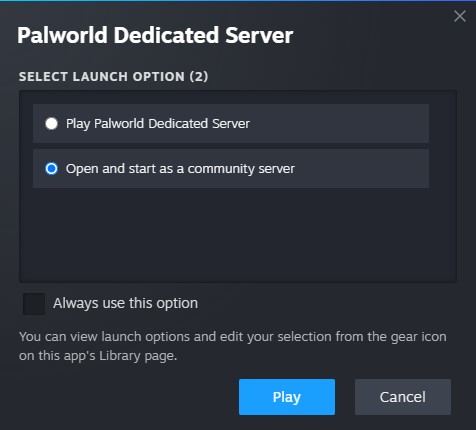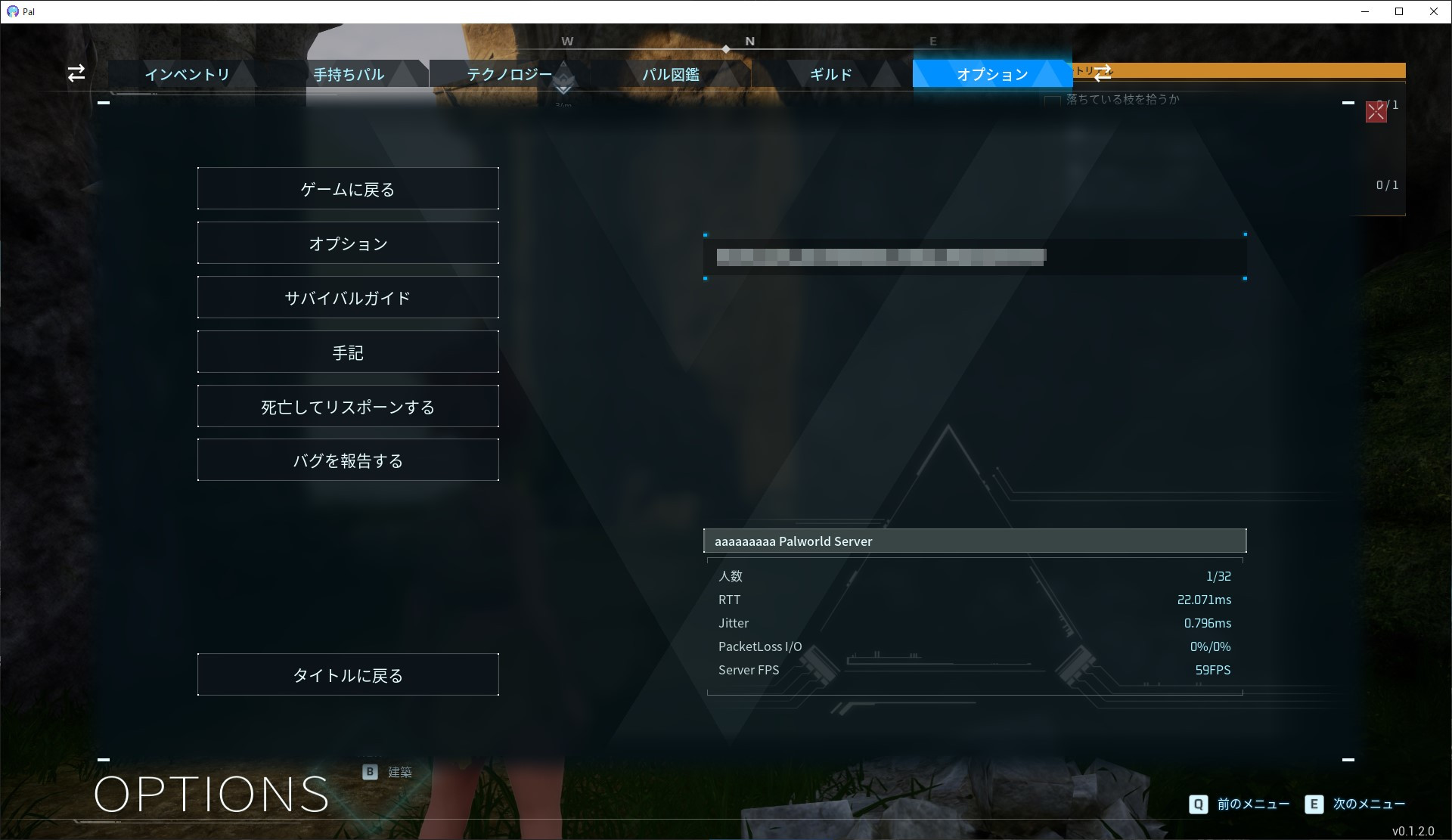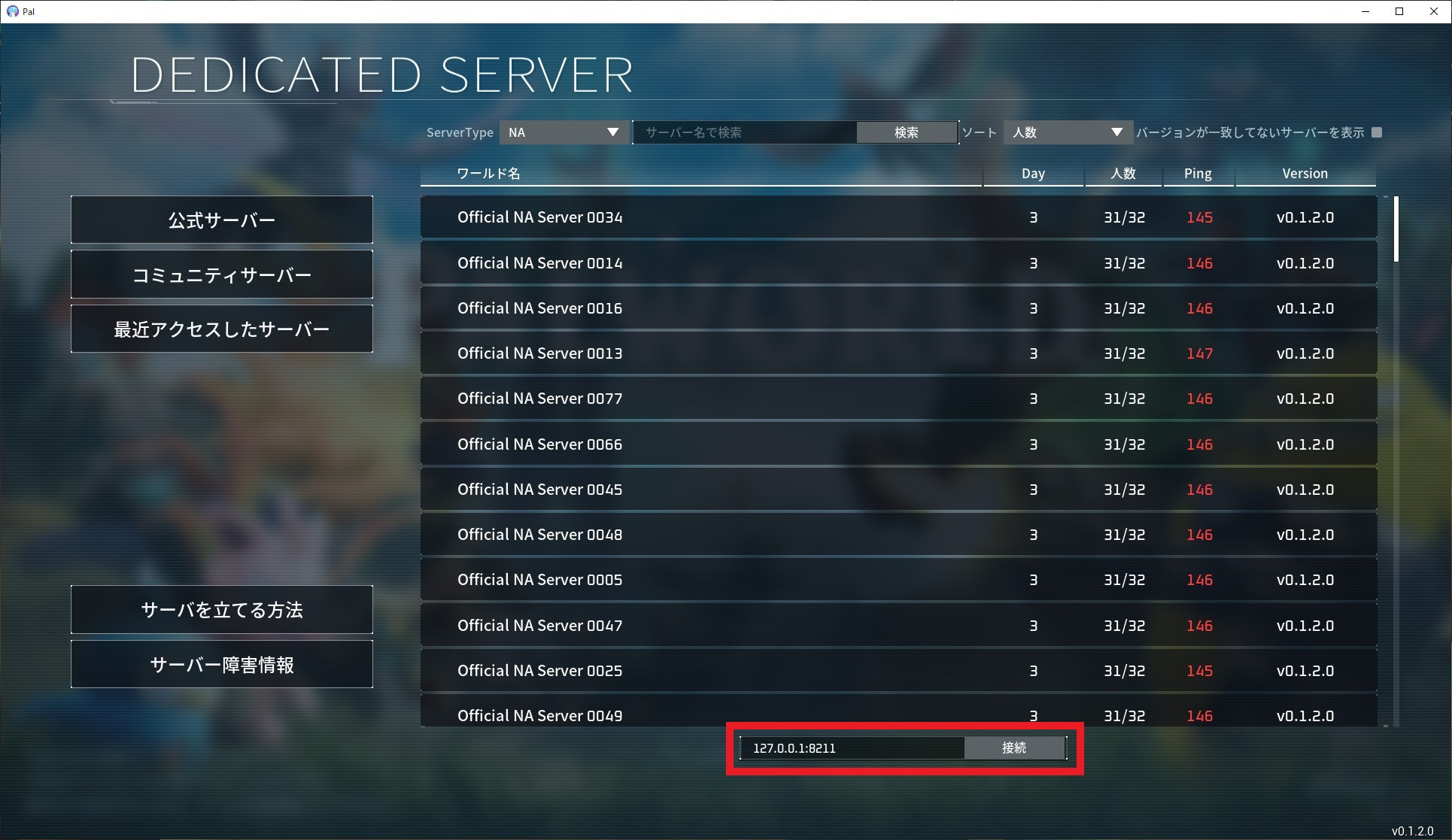This section explains how to set up a community server. It is a system that allows publicly inviting participants to play the Palworld. By setting it up as a community server, it will appear in the list of community servers on the game and anyone can join.
How to setup
The basic server setup is the same as a dedicated server.
Windows – Steam
If you start server with Steam. You need to choose [Open and start as a community server].
Windows – SteamCMD
Add the following options to the startup arguments.
EpicApp=PalServer
Linux – SteamCMD
Add the following options to the startup arguments.
EpicApp=PalServer
Other args
| EpicApp=PalServer | Setup server as a community server. Do not change this parameter. |
| -publicip | -publicip=X.X.X.X You can manually specify the global IP address of the network on which the server running. If not specified, it will be detected automatically. If it does not work well, try manual configuration. |
| -publicport | -publicport=xxxx You can manually specify the port number of the network on which the server running. If not specified, it will be detected automatically. If it does not work well, try manual configuration. |
Q&A
Q, Doesn’t show my server in community server list. (Doesn’t show by search.)
A, We are confirming a problem where searches can only be performed from the 200 items displayed. Please try your search by paging through every 200 results.
Source: https://tech.palworldgame.com/community-server-guide