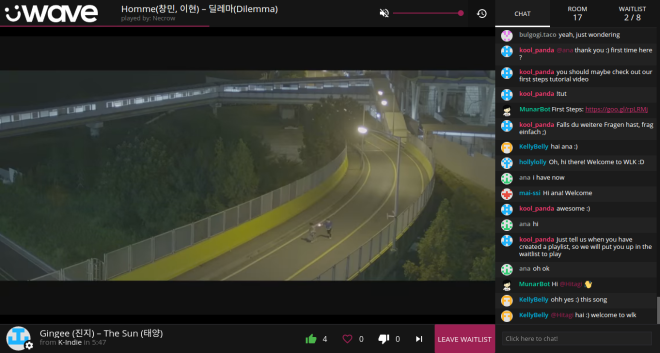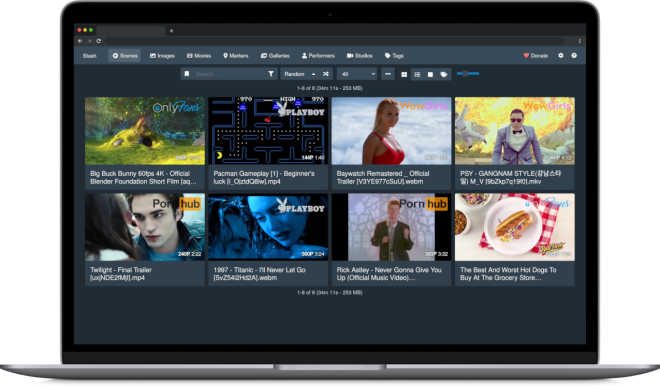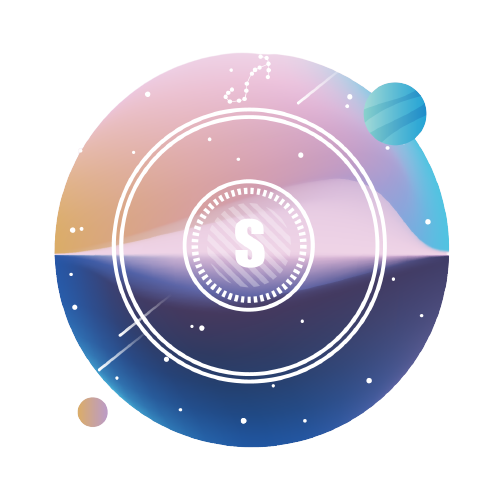Jellyfin – Media server for audio, video, books, comics, and photos with a sleek interface and robust transcoding capabilities. Almost all modern platforms have clients, including Roku, Android TV, iOS, and Kodi. (Demo, Source Code) GPL-2.0 C#
Jellyfin is a Free Software Media System that puts you in control of managing and streaming your media. It is an alternative to the proprietary Emby and Plex, to provide media from a dedicated server to end-user devices via multiple apps. Jellyfin is descended from Emby’s 3.5.2 release and ported to the .NET Core framework to enable full cross-platform support. There are no strings attached, no premium licenses or features, and no hidden agendas: just a team who want to build something better and work together to achieve it. We welcome anyone who is interested in joining us in our quest!
For further details, please see our documentation page. To receive the latest updates, get help with Jellyfin, and join the community, please visit one of our communication channels. For more information about the project, please see our about page.
Want to get started?
Check out our downloads page or our installation guide, then see our quick start guide. You can also build from source.
Something not working right?
Open an Issue on GitHub.
Want to contribute?
Check out our contributing choose-your-own-adventure to see where you can help, then see our contributing guide and our community standards.
New idea or improvement?
Check out our feature request hub.
Don’t see Jellyfin in your language?
Check out our Weblate instance to help translate Jellyfin and its subprojects.
Jellyfin Server
This repository contains the code for Jellyfin’s backend server. Note that this is only one of many projects under the Jellyfin GitHub organization on GitHub. If you want to contribute, you can start by checking out our documentation to see what to work on.
Server Development
These instructions will help you get set up with a local development environment in order to contribute to this repository. Before you start, please be sure to completely read our guidelines on development contributions. Note that this project is supported on all major operating systems except FreeBSD, which is still incompatible.
Prerequisites
Before the project can be built, you must first install the .NET 6.0 SDK on your system.
Instructions to run this project from the command line are included here, but you will also need to install an IDE if you want to debug the server while it is running. Any IDE that supports .NET 6 development will work, but two options are recent versions of Visual Studio (at least 2022) and Visual Studio Code.
ffmpeg will also need to be installed.
Cloning the Repository
After dependencies are installed you will need to clone a local copy of this repository. If you just want to run the server from source you can clone this repository directly, but if you are intending to contribute code changes to the project, you should set up your own fork of the repository. The following example shows how you can clone the repository directly over HTTPS.
git clone https://github.com/jellyfin/jellyfin.git
Installing the Web Client
The server is configured to host the static files required for the web client in addition to serving the backend by default. Before you can run the server, you will need to get a copy of the web client since they are not included in this repository directly.
Note that it is also possible to host the web client separately from the web server with some additional configuration, in which case you can skip this step.
There are three options to get the files for the web client.
- Download one of the finished builds from the Azure DevOps pipeline. You can download the build for a specific release by looking at the branches tab of the pipelines page.
- Build them from source following the instructions on the jellyfin-web repository
- Get the pre-built files from an existing installation of the server. For example, with a Windows server installation the client files are located at
C:\Program Files\Jellyfin\Server\jellyfin-web
Running The Server
The following instructions will help you get the project up and running via the command line, or your preferred IDE.
Running With Visual Studio
To run the project with Visual Studio you can open the Solution (.sln) file and then press F5 to run the server.
Running With Visual Studio Code
To run the project with Visual Studio Code you will first need to open the repository directory with Visual Studio Code using the Open Folder... option.
Second, you need to install the recommended extensions for the workspace. Note that extension recommendations are classified as either “Workspace Recommendations” or “Other Recommendations”, but only the “Workspace Recommendations” are required.
After the required extensions are installed, you can run the server by pressing F5.
Running From The Command Line
To run the server from the command line you can use the dotnet run command. The example below shows how to do this if you have cloned the repository into a directory named jellyfin (the default directory name) and should work on all operating systems.
cd jellyfin # Move into the repository directory
dotnet run --project Jellyfin.Server --webdir /absolute/path/to/jellyfin-web/dist # Run the server startup project
A second option is to build the project and then run the resulting executable file directly. When running the executable directly you can easily add command line options. Add the --help flag to list details on all the supported command line options.
- Build the project
dotnet build # Build the project
cd Jellyfin.Server/bin/Debug/net6.0 # Change into the build output directory
- Execute the build output. On Linux, Mac, etc. use
./jellyfinand on Windows usejellyfin.exe.
Running The Tests
This repository also includes unit tests that are used to validate functionality as part of a CI pipeline on Azure. There are several ways to run these tests.
- Run tests from the command line using
dotnet test - Run tests in Visual Studio using the Test Explorer
- Run individual tests in Visual Studio Code using the associated CodeLens annotation
Advanced Configuration
The following sections describe some more advanced scenarios for running the server from source that build upon the standard instructions above.
Hosting The Web Client Separately
It is not necessary to host the frontend web client as part of the backend server. Hosting these two components separately may be useful for frontend developers who would prefer to host the client in a separate webpack development server for a tighter development loop. See the jellyfin-web repo for instructions on how to do this.
To instruct the server not to host the web content, there is a nowebclient configuration flag that must be set. This can specified using the command line switch --nowebclient or the environment variable JELLYFIN_NOWEBCONTENT=true.
Since this is a common scenario, there is also a separate launch profile defined for Visual Studio called Jellyfin.Server (nowebcontent) that can be selected from the ‘Start Debugging’ dropdown in the main toolbar.
NOTE: The setup wizard can not be run if the web client is hosted separately.